09. Installation
Installation
You are welcome to write all of your code in Udacity's web-based Workspaces. If, however, you prefer to work locally on your machine, you will need to install certain software.
## g++, gdb, make
macOS
macOS includes g++ as part of Command Line Tools.
- Launch Terminal , which can be found in the Utilities folder in Applications .
-
Type
xcode-select --installinto the Terminal window and press "Enter" - If you don't already have Xcode or Command Line Tools installed, a window will pop up. Press the Install button.
-
Verify:
Type
g++into Terminal and press enter. If the output isclang: error: no input files, then the installation was successful.
Linux
These programs are typically available through the default package manager for each Linux distribution. For example, we can use APT on Ubuntu systems.
-
sudo apt update -
sudo apt install build-essential -
sudo apt install gdb
Windows
MinGW provides the necessary software.
- Proceed from Section 3.2 of these linked instructions .
## Microsoft Visual Studio (VSCode):
The instructions for this are the same for all machines:
- Go to the Visual Studio Code download webpage
- Select your operating system.
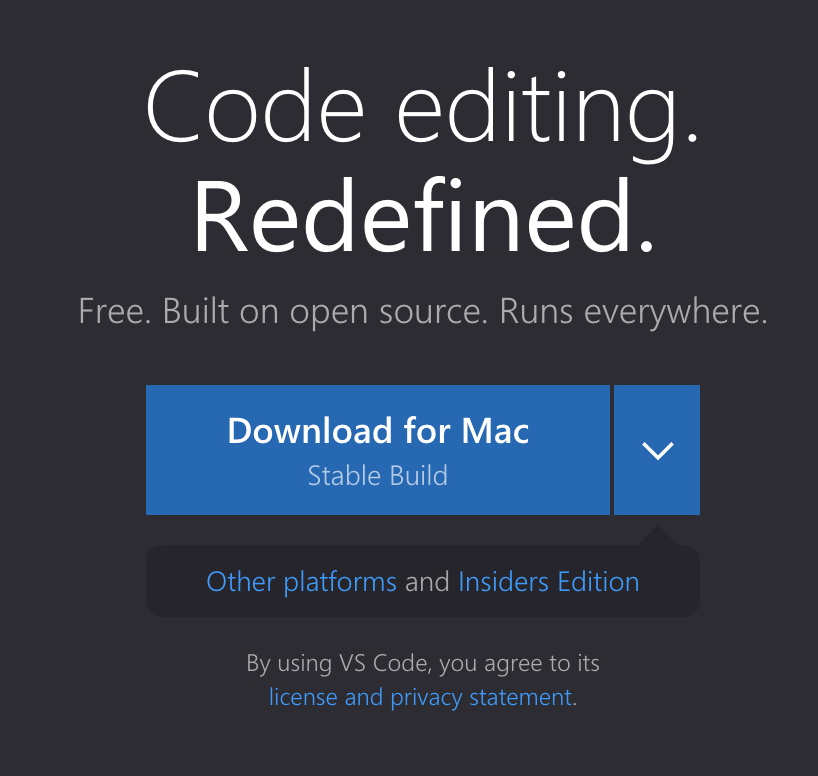
- Click on the downloaded file
- Complete the installation instructions.
## VSCode C/C++ Extension
- Open VSCode
-
Navigate to VSCode extensions by clicking into the following menus:
- Code > Preferences > Extensions
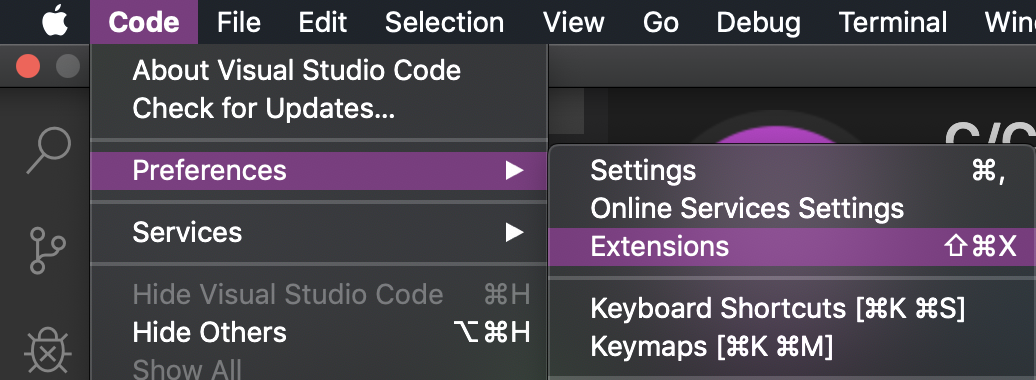
- In the search bar that says " Search Extensions in Marketplace " type " C/C++ "
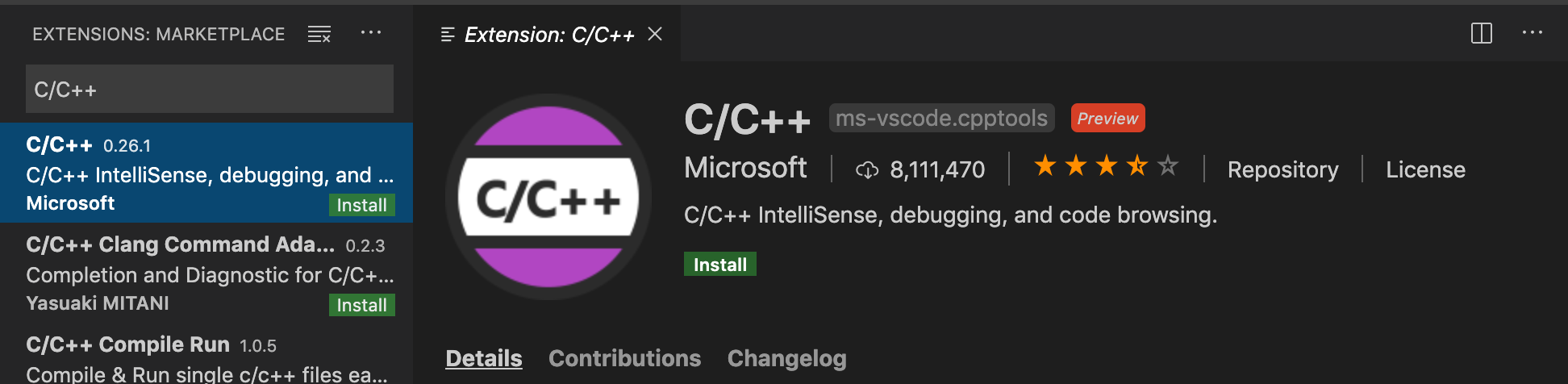
- Select the C/C++ extension and press the Install button to install this extension.
## clang-format
- This is also a VSCode extension, so navigate to Extensions using the same process as the previous section.
- In the search bar that says "Search Extensions in Marketplace", type: " clang-format "
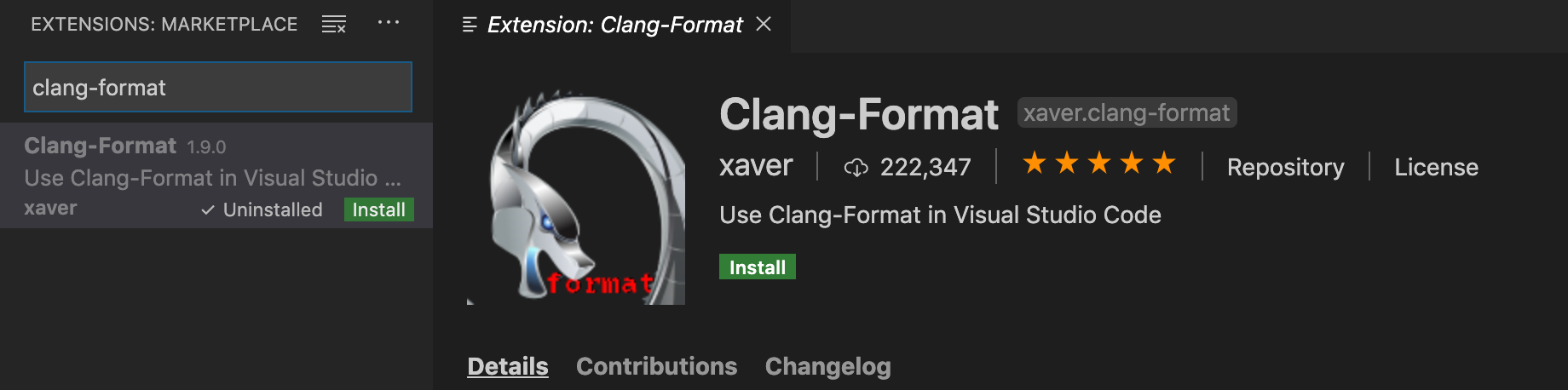
- Select the Clang-Format extension and press the Install button to install this extension.